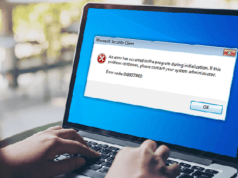Slow and steady wins the race! This age-old saying does not hold true in the case of computers!
This is a cut-throat world and to stay ahead in the competition, you have to be agile & swift. No matter how talented you are, the sluggish computer can have an adverse impact on your performance.


Microsoft is a world-class company and always strives to make the best in class products for users.Windows 10 is the latest and most updated version but it can also slow down due to a multitude of factors which are as follows:-
- Malware.
- Failed hardware.
- Insufficient RAM.
- Numerous startup programs in the background.
- The hard disk on the verge of getting full.
- Too much dust and clutter in your room.
- Inappropriate power mode.
- The operating system without updates.
There may be several other reasons that can make your system work at the snail’s pace. You should aim at using the best ways to improve the PC speed in Windows 10.
One of the ways to make your system efficient is to use PC Optimizer Software for Windows. Apart from this, you would have to follow some best ways to improve speed in the Windows 10 system.
Do you want your computer to gallop like a horse? Given below are the best ways to improve PC speed in Windows 10 system:-
1. Update the Hard Drive
If you have been working with an old HDD (Hard disk drive) then it is high time that you switch to a SSD (Solid State Drive). SSD is much quicker than HDD and also uses up less power.
2. Update the Drivers
You may experience the slow working of your Windows 10 system, it may be due to the poorly designed or the incompatible drivers.
On most of the occasions, the prerelease version is made available by the manufacturer before the Windows update.
- Before you proceed with the driver update process, make sure that you download the most recent version of the driver package. You can find the same on the website of the manufacturer.
- Post that you can update the driver from the device manager option in the Start menu.
- Select the driver that you want to update, right-click, and choose the option of update driver.
- Select the Browse my computer option for driver software.
- Select the Browse button to pick the folder with the most updated device driver under the “Search for drivers in this location” option.
- Click on next and then close.
Post this process, the wizard should update the latest version of the driver in your system.
You can use a good driver updater tool to automatically update the driver.
3. Upgrade Your RAM
RAM stands for Random Access Memory. For the simple tasks, 2 to 4 GB RAM is sufficient but when you are working on complex tasks that involve a lot of graphics, it is suggested that you should upgrade the RAM.
8-16 GB of RAM would enhance the speed of your system and then you can accomplish your tasks swiftly.
4. Curb Down the Background Programs
When you start your Windows 10 PC, You don’t know but unknowingly some of the programs run in the background and then tend to make your computer work slow.
If you are not using these apps regularly then it is recommended that you should shut them off immediately.
5. Reset the System
This is one of the best ways to improve PC speed in Windows 10. Resetting your computer and starting with a brand new version of Windows 10 can help in enhancing the battery life, the start & shut down process and the overall working.
Beware! Keep the proper backup of all the files before you reset your PC.
6. Reduce the Visual Effects
Numerous animations, graphic visuals, shadows are part of Windows 10. Though they look good but they also consume the system resources.
You must have heard the saying that “All that glitters is not gold”! The same holds true for the visual effects in your Windows 10 system. If you want your system to work at a swift pace, then disable all the visual effects.
7. Select the Appropriate Power Plan
The Windows 10 system is armed with the three types of power plans namely high performance, power saver & balanced.
One of the best ways to speed up your Windows 10 PC is to choose the High performance option. Follow the below mentioned process for the same:-
- Go to the Control Panel
- Then select “Hardware & Sound”
- Choose “Power options”.
- Click on the “High-Performance Plan”.
This process will save up the energy of your Windows 10 system.
8. App Updates
One of the major reasons for the sluggish working of your Windows 10 system is that the routine apps on the desktop continue to work without updates. Without updating them you may face issues like compatibility & bugs with your Windows 10 system.
Go to the support website of the software, install the latest updates, and see the difference!
Conclusion
There it is! You may have left no stone unturned to get the best in class PC for yourself. However, it becomes slow over some time due to miscellaneous reasons.
Don’t worry, these are some of the best ways to improve PC speed in Windows 10 that can help you to make your system work at a swift pace! Take due care of your computer system and it works as per your expectations.