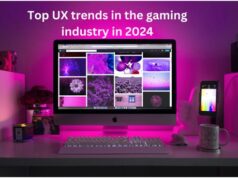You have plenty of the ways to connect CF7 plugin with Google Sheets, but in this post, I will share one of the most powerful WordPress plugin, which fetches Contact Form 7 data automatically to Google Drive.
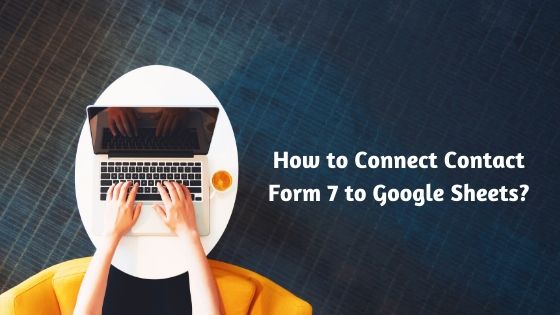
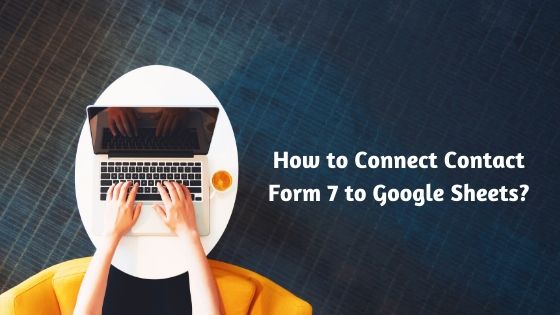
• Install GSheet Connector Plugin in Your WordPress site
First of all, install Contact Form 7 plugin in your wordpress site. After then, you have to install GSheet Connector CF7 PRO plugin. This plugin is integrated Contact Form 7 to Google Sheets in a few clicks.
You will get GSheet Connector Plugin and activation Key from your GSheetConnector dashboard.
Once you install GSheet Connector plugin in your wordpress site and then copy your activation key and paste into GSheet Connector PRO plugin.
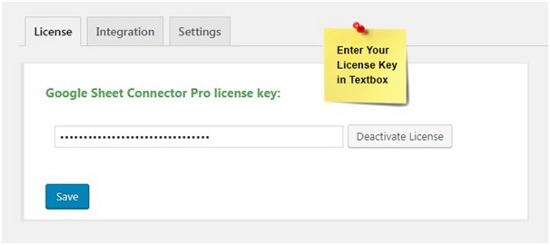
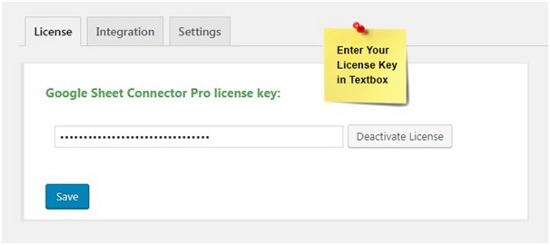
Now we integrate both plugins with each other.
Step by Step Process to Connect Contact Form 7 to Google Spreadsheet
Once you activate GSheetConnector CF7 PRO plugin, after then integration setting automatically enables next to the license tab.
For starting integration Process:
• Click on Get Code Button


• Give Permission to GSheet Connector CF7 to Get Access of your Google Drive
GSheet Connector plugin can’t access your website and Google Sheets without website owner permission, so in this step, you have to Allow GSheet Connector Plugin to get access of your Google Sheets.
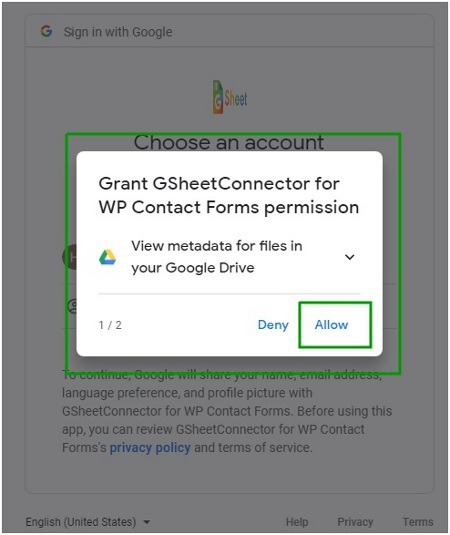
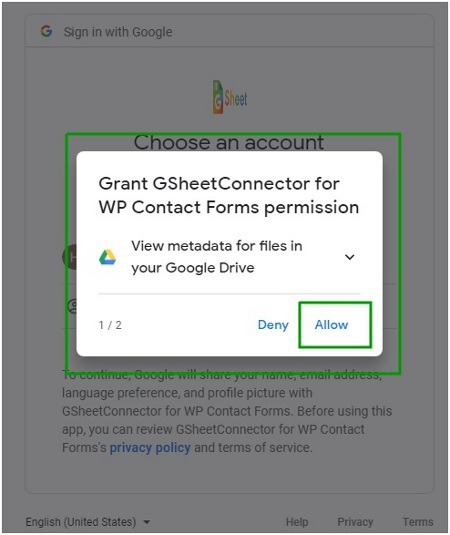


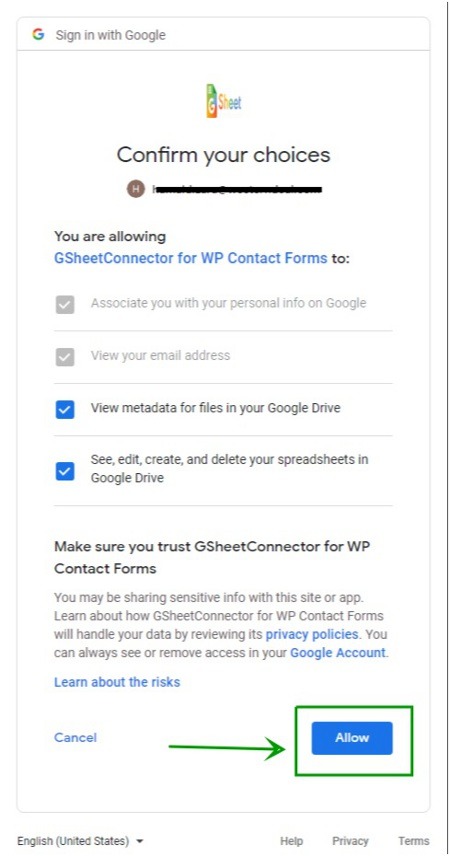
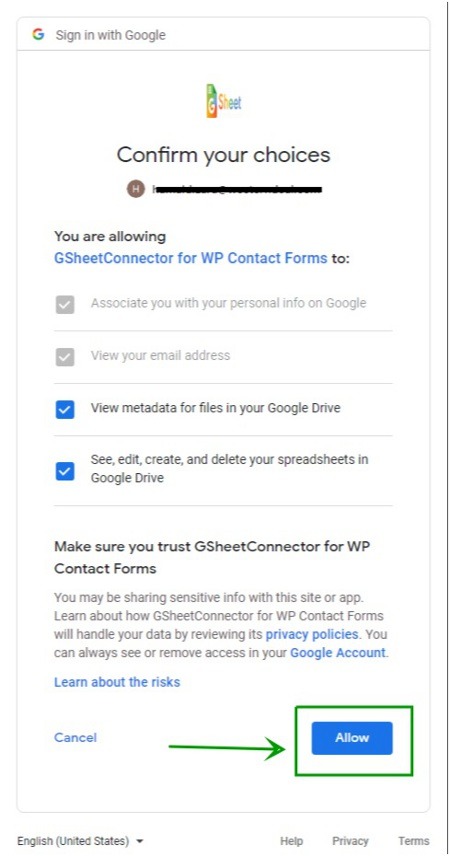
• Grab Authentication Code and Plug it to Access Code Section
At the end of the authentication process, you will get Google Drive Code, you have to copy that code and paste into the Access Code Section box.
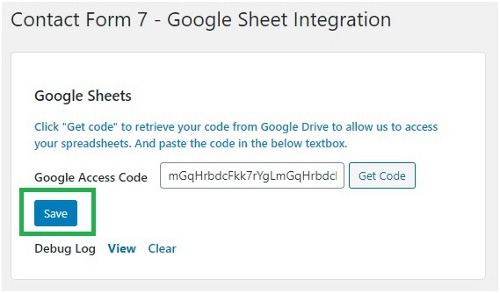
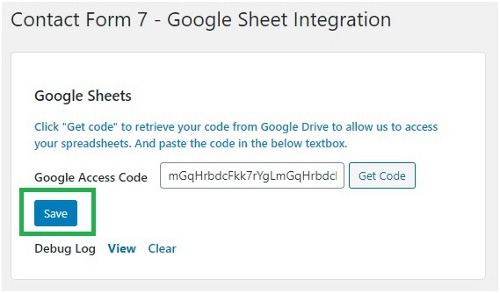
After pasting the code, click on the SAVE button.
• Fetch Google Sheets to GSheet Connector Plugin
After the completed the authentication process, you have to fetch your Google Sheets into CF7 plugin.
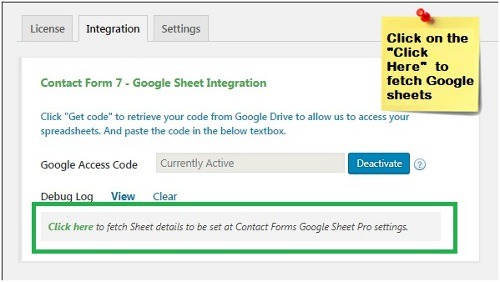
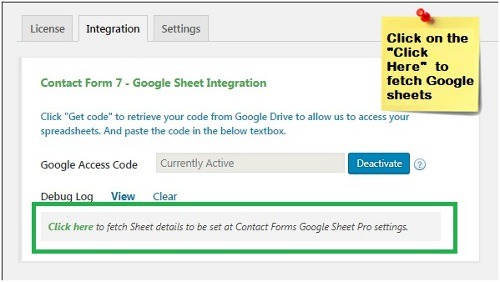
Now we have to contact form to Google Spreadsheet.
Connect Google Sheets with Contact Form
• Select Your Right Contact Form
Go to the Contact form 7 section. Click on the edit option of your right contact form.
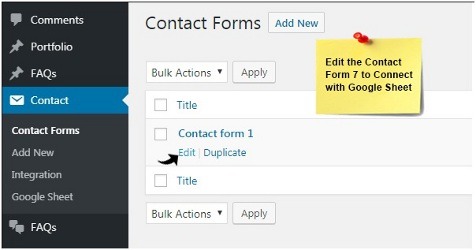
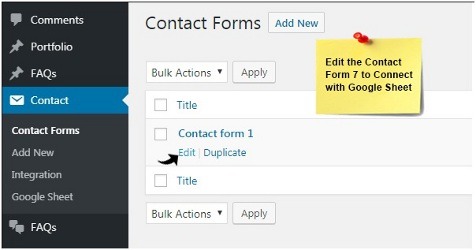
• Go to the Google Sheets PRO
After clicking on the edit option, you have to go Google Sheet PRO tab.
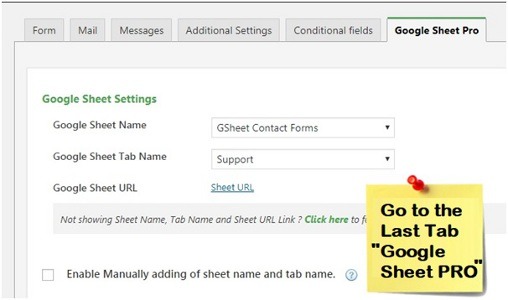
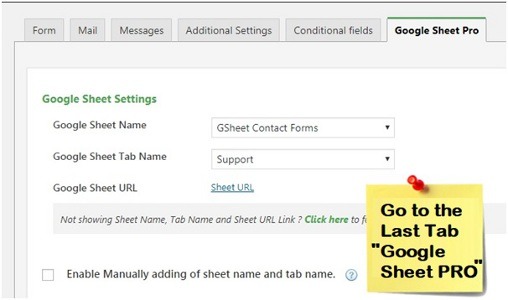
• Integrate Contact Form to Google Sheets
Here you have two options to integrate it.
• Automatic Process
In the automatic process, you have to choose targeted Google Sheets and Tab.
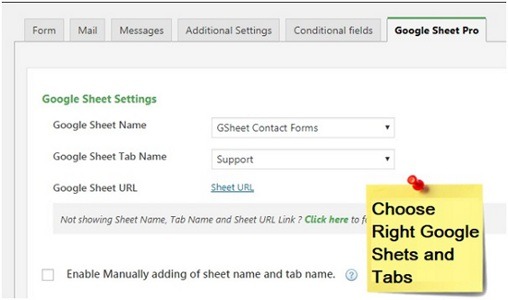
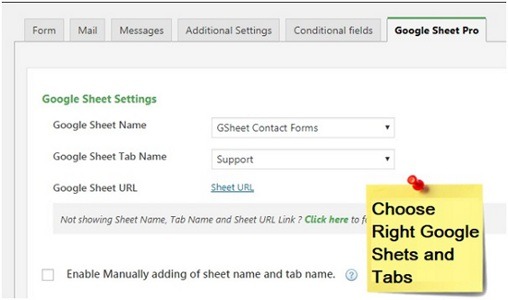
• Manually Process
For the manual process, you have enabled check-box of Enable Manually adding.
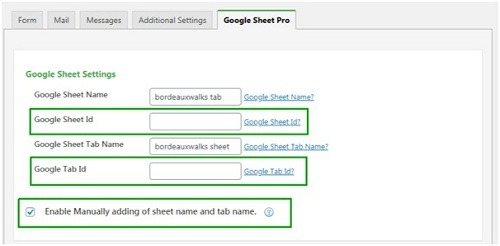
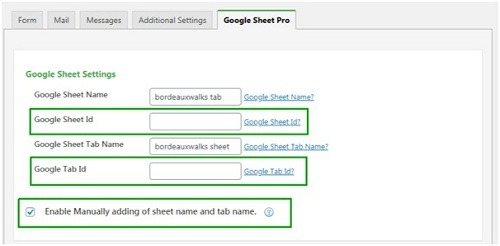
You will get Google Sheets and Tab ids from Google Sheets.
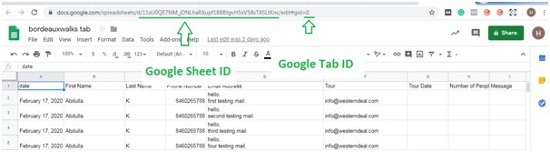
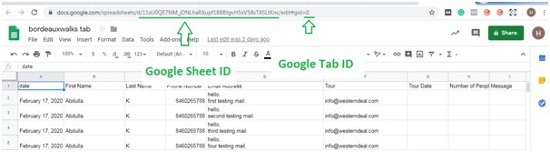
Now you have to set up the filed list.
• Field Set-Up
Unable those checkboxes that field data do you want to fetch in Google Sheets.
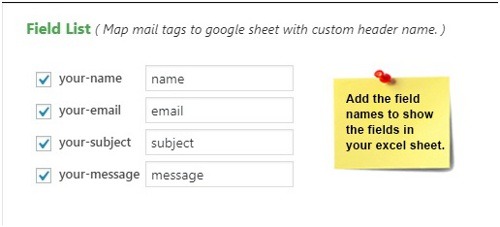
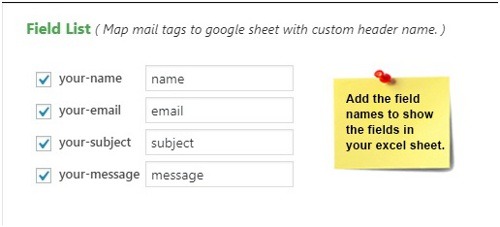
Conclusion
Contact Form 7 is one of the most popular and old wordpress contact form plugin. However, CF7 not allow users to fetch contact form entries to Google Sheets. For fetching data, you need to use third-party plugins that are GSheet Connector CF7 plugin.
GSheet Connector CF7 connector has over 10000 active installations in the WordPress plugin directory.
If you want to connect CF7 to Google Sheets, then I highly suggest you use GSheet Connector CF7 plugin.