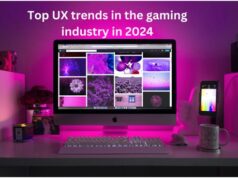According to one study, 69% of people use the MP4 format, but many people also prefer AVI.
So what happens if you need to convert MP4 to AVI or vice versa?
Thankfully, there are plenty of ways to do that, so make sure you keep reading to find out what the best way for you is!


What is MP4
MP4 files act as containers. They don’t store the code for a certain file, but they will store the data. That means they don’t have a native way to handle any coding. Instead, they rely on codecs.
There are a lot of codecs out there, but not all of them can work with a player that is only designed for MP4. If you want to play and read an MP4 file, the player has to have a specific codec.
These are normally more flexible than an MP3, but the quality of the file will depend on the user and how they created the file.
The MP4 can also hold more than just audio; it can hold text, images, and even video.
What is an AVI File
An AVI file is the standard video format for Windows devices. It can hold all kinds of codecs for both video and audio.
The AVI file doesn’t use a lot of compression to store the files, but it does take up more space than other common video files. If you want to make them, you won’t have to use any compression, which means that all of the original data will still be held in that file.
Since it’s lossless, you won’t lose any quality over time, regardless of how many times you save or open the file. You can also play it without needing any codecs to read it.
What to Choose
There are benefits to having both types of audio files, but one might be better depending on your situation.
MP4 files normally compress files and don’t store any of the data. AVI doesn’t compress their video and audio, but there is less data to read for.
MP4 might be more portable, and it’s often more friendly and compatible with web-based applications.
Another thing to consider is the size of the file. AVI files are normally bigger and will take up a lot more space on your Mac. However, MP4 files are smaller, so you can hold more of them on your MAC without feeling like you’re going to run out of space.
The other main difference between the two is the quality. They use different codecs, and if you look closely, you will be able to see a difference in quality. AVI normally has higher quality, and MP4 is a little bit lower.
However, while AVI might look better, MP4 performs better.
Convert MP4 to AVI
Thankfully, these two types of files can be converted back and forth. Each type of file has its uses and benefits, but if you want to convert an MP4 file into an AVI file, you can!
However, keep in mind that the size and file quality will affect how long it takes to convert. If you’re going to convert on a Mac, you’ll need a tool to do it first.
There are many free and paid apps that you can use to convert your videos, but Wondershare Free Video Converter is always a great choice. You can look for other ones on the App Store as well.
When you choose software, you’ll first have to download and install the application. Once you’ve done that, you can drag and drop or upload your MP4 file to the interface of the software.
Once you’ve uploaded your file, you can click convert all tasks. This will let you decide which format you want to convert, so select AVI. It will also let you decide what resolution you want.
Once you hit Ok, the files will start converting, and it will let you choose where you want to save your new AVI file.
However, there are some ways that you can convert the files without having to install any software at all. There are converters that you can find online, so you don’t have to download and install anything on your computer.
The process will be the same, except you’ll have to upload your files into a web browser rather than an application.
Convert AVI to MP4
If you’re wondering how to convert AVI to MP4 Mac, the process is pretty much the same. You may even be able to use the same one that you used to convert your MP4 into an AVI.
If you’re going to be converting a lot of files, you might want to invest in one that will let you batch convert.
Once you’ve gotten software, you can upload your AVI video or file. Then, you’ll be able to choose what output you want for your converted files. Make sure that you choose MP4 and verify that it meets all of your preferences or specifications.
Then, hit convert and save your item somewhere on your computer!
Learn More About How to Convert MP4 to AVI
These are only a few things to know about how to convert MP4 to AVI and vice versa, but there are many more things to keep in mind.
We know that keeping up with the latest technology formats can be stressful, but we’re here to help you out.
If you enjoyed this article, make sure that you explore our website to find more articles just like this one!