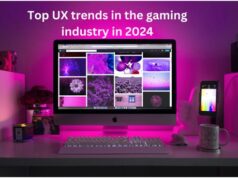Do you ever get tensed about troubles in connecting Wi-Fi networks? If it is yes, then read this to become a master in solving problems and preserve you from tensed things of Wi-Fi network connections. I’m here holding my infected cheetah’s to tell you the unknowing simplest things of reserving IP addresses on a Wi-Fi device, let me start by giving to you step by step. When people began using technologies, network connections became the Emperor.


An IP address is nothing but a numerical inscription that is assigned to each device that is connected to a computer to internet communications. Here there are two types of IP addresses, namely Dynamic and static IP addresses. You can get on this site, to get on for yourself. But I=in simple words, Dynamic IP address is default assigned where the static IP address needs some manual procedure to assign.
What Is A Dynamic IP Address?
Well, here is a story through which you can understand the dynamic IP address clearly. Imagine you are in your home and your sister asking you to connect the internet to her IPad. If you have a dynamic IP address on the respective devices, you just need to tell the Wi-Fi password. Then It will be connected. It needs your Wi-Fi password only for the first time, and often your sister will automatically connect your internet without a password when it is on. So a dynamic password does not need manual operations more.
But dynamic IP addresses change frequently, and it will be a little bit slow on internet speed. Those IP addresses are assigned default by Internet Service Provider(ISP). You can easily change your Static IP address to dynamic.
How To Construct A Dynamic IP Address Step By Step?
There are a few ways to change or construct dynamic IP addresses. Here first, we will save how to change it by using “settings”. It will be easier for you to configure this. The first step you have to do is to:
- Open “network settings” in your device
2. Then click Ethernet or Wi-Fi settings
3. Open IP settings and then click edit.
4. The page gets adjusted. Then select automatic DHCP.
5. Click the “save” button.
The process gets over, and the IP address will be changed as Dynamic.
How To Get A Dynamic IP Address By Using The Control Panel Option?
It is also easy to change the dynamic IP address by using the control panel option.
- First, you have to open the Control panel.
- Click Network and internet option and then click the Network and sharing center.
- On your left top side, click on the change adapter settings link.
- Then click on properties, and you will see the option obtains an IP address automatically.
- Then give access to obtain the DNS server automatically.
- At last, Click on “ok”.
Then the device will get a dynamic IP address automatically.
What Is A Static IP Address And How To Construct It?
Static IP addresses protect your devices, and you can easily share data when you have the same IP addresses. A static IP address is unique, and you can assign it easily. The following ways are easy to construct your static IP address.
How To Configure A Static IP Address By Using The Command Prompt?
- First of all, you have to open the Wi-Fi device on screen then click on network and share.
- Right-click on it and choose properties
- Then click internet IP V4 or IP V6
- Unable the automatic option and then search “IPconfic” on the command prompt.
- It will show you the IP address, subnet mask, and the Mac address when you scroll down.
- Enter the correct address
- Then give the same default gateway address to the preferred DNS server.
- Alternate DNS may accept addresses like 8.8.8.8 or provide an alternative address.
- Then click on “ok”.
Now your static IP address will be configured. Static IP will never change according to time or anything automatically. It will remain the same until you change it.
General Ways To Change Your IP Addresses:
Every IP address changing process is more accessible, and it has simple steps to do. You have to open network settings in a device in which you want to change the IP address. If you need to amend static IP addresses into dynamic, then click on properties or IP configuration, then click DHCP, and it will update automatically to Dynamic IP address.
If you want to change the dynamic IP address to static, then follow the above same step till properties or IP configurations, then click on internet V4 or V6 and enter the respective addresses like IP, subnet mask, and mac. Then click on, ok. The process will get finished.
Remember, if the IP address doesn’t change immediately, reboot or reconnect the device, and then it will be perfectly changed.