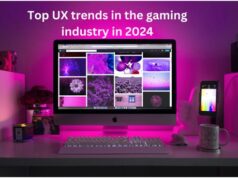Do you want to get rid of the embarrassing Gmail account you registered when you were 13? Or do you want to get rid of your business Gmail account that is no longer in use? Well, luckily now you can delete some services of a Google account without actually deleting the whole account.
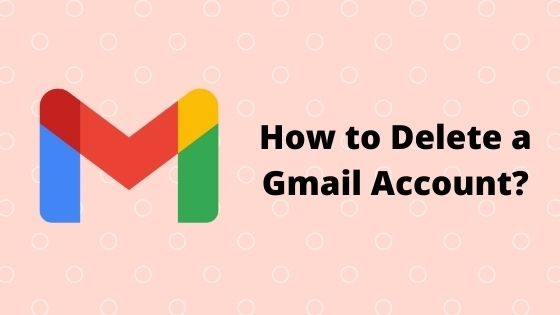
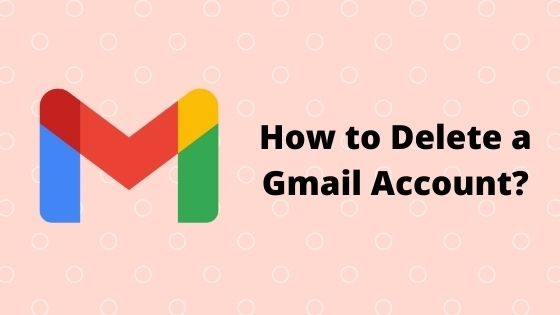
So, yes, it is possible to get rid of your Gmail account that is no longer useful, to preserve some space.
Deleting some services like Gmail of a Google account will not affect the whole account but will require you to enter and verify another account to use rest of the services.
We will learn and see the important things to know while deleting an account and how to do so, in this article. So, let us dive straight into it.
Things to know before deleting a Gmail account:
Deleting your Gmail account can be a serious thing therefore, ensure that you know about the following things before taking this step.
1. Deleting the Gmail account is a final thing
As you will learn further in the article, deleting your Gmail account is almost like the final thing. There is just a little chance for you to recover your Gmail account and emails but otherwise, you will not be able to receive and send emails and the same username could not be used again by anyone.
2. Other accounts cannot be accessed
Accounts registered with the same email address on other platforms may not be accessed. You may not be able to manage them or access their data anymore.
3. Other Google services will stay intact
All other Google services linked to this Gmail account like Google Drive, Photos, YouTube, and others will stay intact and no data will be lost. You will still be access them easily.
4. Passwords cannot be reset afterwards
For all the other accounts linked with this Gmail address, you will not be able to reset their passwords there on because you will not receive any emails from any sender.
5. All emails can be downloaded beforehand
Before deleting the Gmail account, you will have the opportunity to download all your emails by either using the Google Takeout service or clicking on download option that will appear before deleting Gmail.
How to delete your Gmail account?
Let us learn how to permanently delete your Gmail account on a PC and a mobile phone. The process is easy and almost same for both the devices.
Step 1 – On your browser, login with your account on google.com. Click on the grid button displayed right beside your profile. Then, click on account option from the menu.
On your Android mobile, go to phone’s settings > Google > Select the Gmail account you want to delete, in case it is not selected.
On your iPhone, go to Gmail’s application > click on the hamburger option (with three lines) on top left corner of your screen > navigate to settings > select the account you want to delete.
Step 2 – On your browser, now simply click on ‘Data and Personalization’ from the options on the left side of your screen.
While on your Android and iPhone, first click on ‘Manage your account’ and then, click on ‘Data and Personalization’.
The following steps will be same for PC, Android and iPhone.
Step 3 – Now scroll down and choose ‘Delete a service or your account’.
Step 4 – Select ‘Delete a service’ and enter your account’s password if prompted.
Step 5 – Scroll down and look for Gmail. Click the trash bin displayed besides Gmail.
Note: – You can also consider downloading the data before clicking the trash bin, if you want. You can download your Gmail data by using other third-party applications too. This step will ensure your emails are stored safely. All the attachments and settings will also be stored this way.
Step 6 – You will be prompted to enter another email address to access other services related to that Google account.
Note: – This email address you enter should not be a Gmail address! And you must have access to this account for further deleting the previous account.
Step 7 – Click on send verification email and login to your non-Gmail account and verify the address by following the link.
Note: – You must verify this email otherwise, your Gmail account won’t be deleted.
Step 8 – At last, click on ‘Delete Gmail’ to permanently delete your Gmail account.
Finally, your selected Gmail account will be deleted but did you know there is still a chance to recover it in case you change your mind later on?
How to recover the deleted Gmail account?
So, you deleted your account by mistake or now you have changed your mind and you want to recover it back. Luckily, you got a chance! But the longer you wait after deleting your Gmail account, the lesser the chance you got to do so.
Follow the below steps to try and recover previously deleted account:
Step 1 – Go to Google Account Recovery page and enter your Gmail.com email address.
Step 2 – If it says that this account no longer exists then, unfortunately, your account cannot be recovered but if prompts you to enter the last password then, your can be recovered. So, enter the password, if asked.
Step 3 – Upon entering the correct password, you will receive a success message. You can then go to your Gmail app (from the grid menu) and enter a mobile number for verification and click submit.
Step 4 – Click on any suitable method for verification of your mobile number. Follow the method and enter your verification code on the screen.
Your Gmail account will be successfully recovered!
Conclusion:
This was our little guide for you to easily delete your Gmail account and recover it (if possible). You must follow all the steps and take care of the little notes, wherever mentioned, not to be in any trouble.
So, was this article helpful to you? Or do you have any suggestions or queries? Please comment down below.