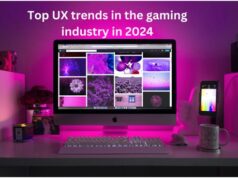In today’s world, users are facing problems in managing the large amount of data which is increasing day by day. As you know, essential Emails often get deleted either accidentally or intentionally even after marking them starred or important, it is one of the biggest nightmares for both the single user and even for an organization. To counter this problem, MS Office 365 proved to be the boon for its users. MS Office retains all your messages until you delete them personally. But have you ever been in such a condition where you deleted your important data accidentally or by mistake? If yes, then this article is for “YOU”.


Don’t worry and take a deep breath as you came to the right place. In this blog, I will discuss how you can recover your deleted emails in MS Office. But first, we should know some important terms like what is Office 365? How long does the deleted email remain in Office 365? Where they go, and so on?
So just get ready and read this blog to the end as it will give all the information that you are seeking.
What is Office 365?
Office 365 is a suite of cloud-based services. It provides both services and apps such as Word, Excel, PowerPoint, etc. with the latest features and security updates, which in turn will help you in building an excellent communication platform among your peers. One of the biggest benefits of office 365 is that you can connect with anyone you want, it can be your clients or colleagues from whom you can connect from anywhere and anytime easily by just using a cloud subscription service; all you need is an internet connection, and that’s it. Therefore, the popularity of Office 365 is increasing day by day.
The numerous features it provides makes life so easier; hence it is much more than a life savior tool.
What is Email Retention Policy?
Email Retention policy helps in protecting individual or organization data and prevent it from any misuse. It mainly includes the time limit or duration during which all your emails will remain in the email archive before deleting it by default. It covers all your sent or received important mails. One example of the email retention policy is – by default Office 365 message stays in the deleted folder for 14 days. After 14 days it will be deleted automatically, so if you want to restore your data within 14 days, then here you are! You can quickly restore it, in just one click away. As easy as that!
For what duration do deleted emails remain in the MS Office 365?
Recently Microsoft changed their Exchange Server Hosting which allows their user to keep their deleted emails for “forever mode,” i.e. all your deleted mail stays safe forever and you can access them when in need. This feature helps a lot because when you delete something, and after a while, you need that again then you can use this feature and can easily backup your important email items.
It has added a new feature by which it can alter MRM (Messaging Record Management) delete item retention policy configuration. By this selection, you’ll be able to control the time duration of your deleted emails. Now because of new features, MS Office 365 can increase their retention time from 30 to 24855days as an On-premise administrator does. So, this feature gives flexibility in customizing our tool as per our choice, which makes it more comfortable to use.
Where you can find these deleted Emails?
In previous days, after you delete your messages from the office account, it automatically moves to the Deleted Item folder. But now it provides two options – either you’ll be able to save these messages in Deleted Item Folder or tap to Outlook Web Apps which reciprocally will clear your entire message once you are logout. These messages then move to the Hidden Deleted Items folder. Here all your messages can recover within 30 days or automatically it will be deleted permanently after one month.
A Retention policy that helps in recovering Office 365 deleted Emails
As we know that our data gets saved in the cloud service. Therefore we must know the time duration does Office 365 take to keep our email. Here Microsoft provides its users appropriate time in which the messages are retained in the folder.
Default Retention Policy
MS Office 365 account provides tags and retention policies. These retention tags are already provided in folders like Inbox, Deleted items, sent items, junk emails, and drafts. Some of the following retention options by which you can recover deleted items are –


Manual Retention policy
In this Manual Retention Policy, you’ll be able to only manage the previous policies. But by using Outlook Web App (OWA), you’ll be able to view Office 365 the retention policy. The retention time length for all folder and messages has been routinely set via Never Delete.
These retention policies are often managed by the steps given below:
- Sign on the Outlook on the online account.
- At the highest of the page, choose the Outlook option.
- Tap on the Settings> then, Options>thereafter, Mails>and ultimately, Retention policies.
Design Retention Policy
You can allow the retention policy to an Office 365 message or folder according to your preferences.
All you need is to follow this instruction that is given below-
- Sign in the Outlook on the web account.
- Pick the Outlook or Mail option and visit the folder pane.
- Select either assign policy option or Use parent folder policy.
Steps by which you can recover deleted items in Office 365?
You can recover your deleted emails from the Deleted Item Folder by following these simple steps –
- First log into Office 365, then move to the Mail app.
- Browse to the Deleted Item Folder and then search for the selected email.
Steps to delete messages automatically?
If you want to delete your messages once you logout then you have to follow these simple steps to enable the automatic emptying option-
- Open the Outlook Web Apps, choose settings>options> mail >message option.
- Mark on the Empty and Deleted Item Folder when I sign out option.
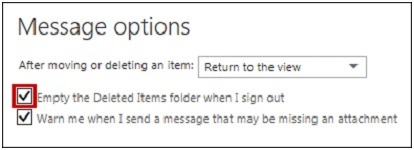
Office 365 Retention policy procedure
Office 365 Administrator Credentials helps in building a retention policy:
- Go to the menu and tap on the Admin button.
- Tap on Security and Compliance option, which is present under the reports.
- After that tap on the Exchange Admin Centre.
- Under the Exchange Admin Centre visit compliance management and tap on the retention policies and click on () option.
- Choose the name of the policy and click on () choice to add desire tags.
- If you would like to feature more retention tags, then just tap on the Add button and click on ok.
- At last, tap on the Save button.
So by following these steps, you’ll be able to create a new retention policy.
Key features of the retention policy
- Each MS Office 365 mailbox is assigned with a retention policy.
- This policy requires tags, and after two years of duration, it’ll export all its data items to the archive mailbox.
- Once the retention policy is applied to the Office 365 mailbox, it’ll automatically be applied to the web archive mailbox too.
- Office 365 retention time duration scheduled task that runs continuously for seven days. This implies that you can restore your emails before they get expired.
- The size of the mailbox should be more than 10 MB. If not, then the Office Retention Policy will not occur unless you run the task by manual method.
Drawbacks
The major drawback of the MS Office 365 is that when you store your data on the cloud then it naturally increases the chances of the vulnerability of security threat also it does not have the backup facility, which in turn creates a problem with its data size and complexity. Plus sometimes people become dependent very much on this that they don’t get any backup for their data and in some rare cases they lose their whole data without any chances of recovery which can cause loss of important data.
Also read: Outlook the set of folders cannot be opened
Summary
In this blog, I have tried my best to give all the information regarding this topic. Deletion or loss of data is a headache for many big or small organizations and it is one of the biggest drawbacks of Office 365 retention policy is that it does not ensure the backup recovery of the deleted email items. And also for your information, every application has a unique or different retention policy. One needs to be assured that he/she can recover their deleted data even after the retention period. You can use ShDataRescue Office 365 backup tool as an alternative tool.