This article is about how to fix windows update error 0x80070002. Let’s begin.
However, it is quite normal to get irritated by Windows ‘New update’ alerts. We neither install nor ignore all updates. No matter what, if any Windows update, you often eliminate Windows update errors such as 0x80070002, 0x80243FFF, 0x8024A003, and some more.
Look, what is error 0x80070002 in Windows update, and how to correct this issue. This article shows you solutions to fix Windows upgrade 0x80070002 by yourself using the simple procedure mentioned and also helps you restore data lost during the Windows new update.
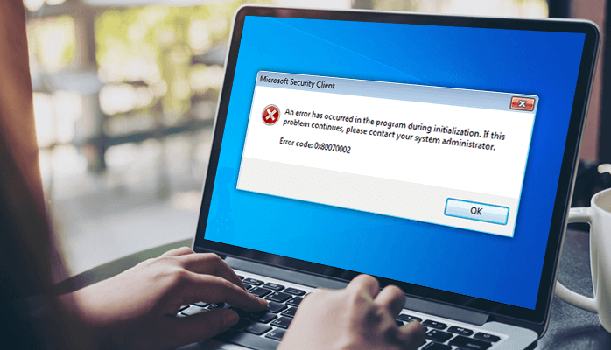
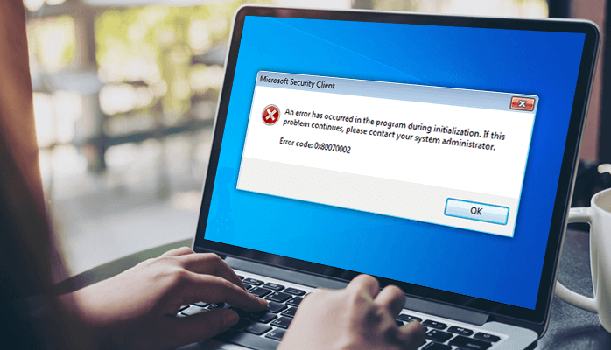
What is Windows Error 0x80070002?
Windows update 0x80070002 is one of the most usual Windows update errors. Normally, error 0x80070002 arises due to file corruption or registry problems. However, sometimes when the time or date is not synchronized leads to error 0x80070002.
Although, the error occurs to be complex to repair and it’s not that difficult to resolve code 0x80070002. But, prior to resolving error 0x80070002, let’s consider some of the unknown causes and symptoms behind it.
Symptoms and Causes of Windows Update Error 0x80070002
When users are working on the new Windows, multiple errors such as Windows cannot install needed files, the computer cannot find the specified file, and often occurs with the error. You can also eliminate “Error code 87 parameter is incorrect” while starting a new Windows update. The most usual error to the Windows update 0x80070002.
The error differs according to the version of Windows.
Moreover, when the system update fails, an error occurs and the failure leads to inconsistent data problems in the system. Following are some causes for Windows update failure.
- System failure while updating important files.
- When a computer fails to transfer files during the software update.
- Changing the drive letter of the system partition or volume.
- Adjusting in Windows default security provider.
Whenever, most of the users face a data loss situation after the Windows update. To overcome such situations, it is suggested to back up your data files and other important data before performing the update.
6 Simple Methods to Fix Windows Update Error 0x80070002
Following are the most effective ways to fix the Windows error 0x80070002.
Method 1: Windows Update Troubleshooter windows 8
- Open Windows search bar, enter troubleshoot, Select Windows update, and hit on Run the troubleshooter.
- Select Apply this fix.
- This is the most basic method to resolve any Windows update issue.
Method 2: Change Date and Time Setting to Resolve the 0x80070002 Issue
Enter Date & Time in the search bar, confirm if set time automatically and fix time zone automatically is enabled.
- If it is not available, select change date and time setting.
- Restart the Desktop before trying for a Windows update.
This method works in most cases. If you have to still encounter the error try the next given method.
Method 3- Search and Repair Damaged System Files
- Type CMD in the search bar, right-click on run as administrator.
- Now, enter the command DISM.exe /Online /Cleanup-image /Restorehealth.
- Wait until the procedure gets completed, enter sfc /scannow, and hit enter.
This is one of the easiest methods to fix the issue of windows update error 0x80070002 caused by damaged system files. If this process recovers the file, then you have to restart the computer and install the new update.
You need to remove the corrupted files manually if the method fails to the error. If you are thinking that deleting the files will end up losing your precious files. Don’t worry! you can recover corrupt files and you will not lose your data.
Method 4: Delete Windows Update Files Windows 10 Manually
- First, press Windows + R keys and enter services.MSC.
- Now, right-tap the Windows Update and tap the Stop button.
- Here, relocate the Software Distribution folder and delete the Software Distribution folder. If you don’t need to delete the folder, rename the folder.
- Next, once more follow the initial two steps and replace stop with start option.
- Finally, restart your system to check if the 0x80070002 error occurs or not when trying to install a new Windows update.
Method 5: Set Primary Partition Active
Code 0x80070002 is a Windows update error that can occur if the Windows OS is downloaded on the idle partition or the required drive partition is missing. In that case, you have to activate the Windows OS existing partition. However, fixing windows update error 0x80070002 by activating the partition is easy. Follow the below steps to make the current partition activate.
- First, start the Run prompt, enter diskmgmt.msc.
- Next, the Disk management window pops-up, right-click on the primary partition and tap on the Make Partition as Active option.
- Finally, restart the computer and look for Windows update 0x80070002. Mostly this method fixes the issue but if your issue still exists, try the system restore method.
Method 6: Repair Window Error Code 0x80070002 with System Restore
It is another easy method to resolve multiple Windows-related problems, as well as 0x80070002 error. As we know, System Restore stores the earlier state of the system’s settings.
Note: When you have created a restore point then the only system restores only works. It is recommended to restore the current backups because older ones tend to fail sometimes.
Win 10 OS automatically generates backup before installing any new Windows update.
- First, click on the Windows icon, choose a setting, tap on Update & Security
- Next, select the Recovery option, move to Advanced startup, and hit on Restart now
- Now, on the computer, move to settings < troubleshoot < Advanced option < System Restore.
- Select a restore point, hit Next.
If the above methods fail to fix the error code 0x80070002, then in such a scenario, you need a BKF Recovery Tool to restore corrupted data in a few minutes. The tool helps you to solve any Windows related error without data loss.
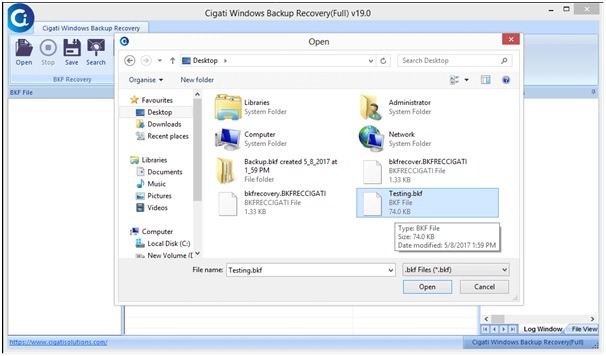
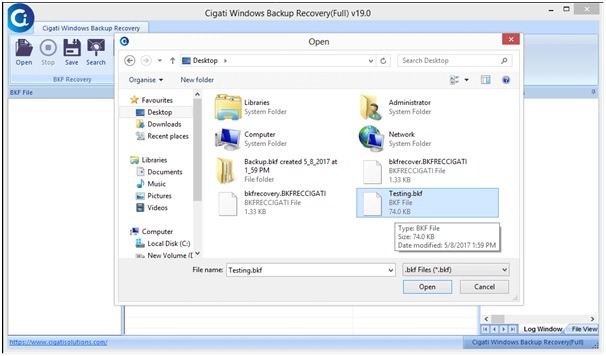
Conclusion
The Windows update error 0x80070002 is a normal notification you generally observe when working on a Windows computer. It is common to face data loss while updating Windows. This article recites the ways to solve the error 0x80070002 easily. Besides, the given manual solutions are profound enough to provide accurate results only if the steps are followed serial wise.









